How to import, export Valorant crosshair settings; see pro player codes
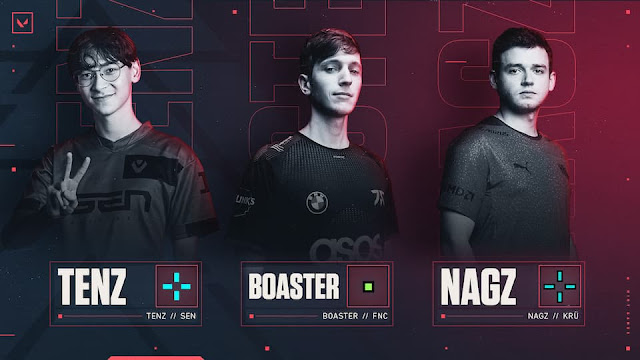
The Valorant patch 4.05 has introduced a new system where players can import and export crosshair settings via auto-generated codes. These codes can easily be copied and pasted into the settings menu.
Prior to this update, players had to manually adjust the individual settings in the menu, so this feature streamlines the process significantly. Now, players can share and borrow crosshairs to and from other players.
Moreover, Riot Games has shared some profile codes of crosshairs from pro Valorant players, such as TenZ, Boaster, and NagZ. To get started copying these pro player codes, follow the tutorial below.
How to Export Crosshair Settings in Valorant?
Go to the "Crosshair" tab in the settings menu. On the "Crosshair Profile" section, click on the icon with the upward arrow, which looks like an upload button. Your crosshair profile code will automatically be copied to your clipboard.
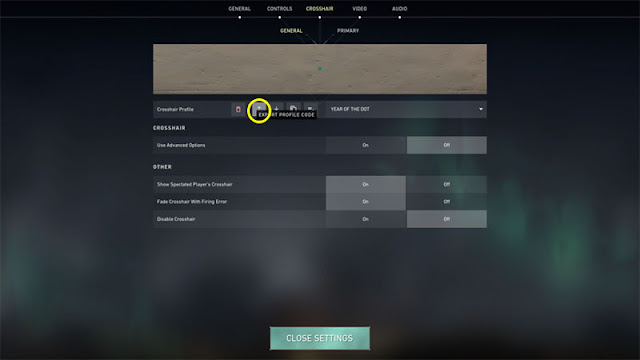
The lengthy Valorant crosshair code contains a combination of numbers, letters, and semicolons. You can send your code to your buddies or upload it online.
How to Import Crosshair Settings in Valorant?
Head to the "Crosshair" tab in the settings menu. On the "Crosshair Profile" section, click the downward arrow icon that resembles a download button.
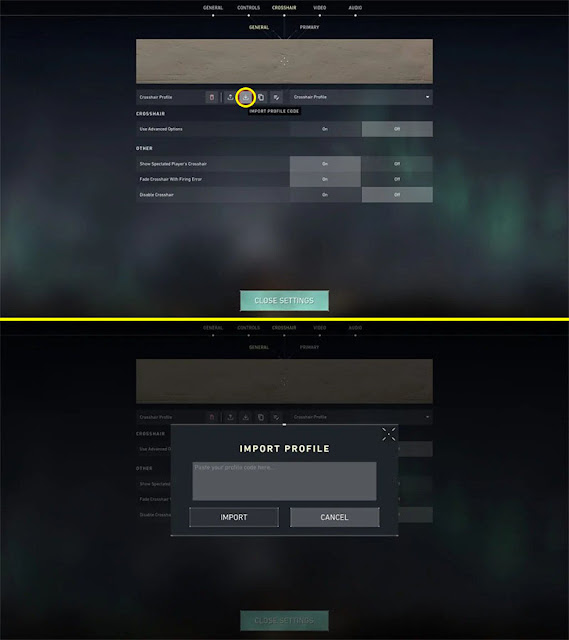
After that, a box will pop up. Paste the crosshair code in the input field and click the "Import" button.
Valorant Pro Player Crosshair Profile Codes
Here are some of the crosshair profile codes used by professional Valorant players.
1. TenZ crosshair

Profile Code: 0;s;1;P;c;5;h;0;m;1;0l;4;0o;2;0a;1;0f;0;1b;0;S;c;4;o;1
2. Boaster crosshair

Profile Code: 0;s;1;P;c;1;o;1;d;1;0l;0;0o;2;0a;1;0f;0;1t;0;1l;0;1o;0;1a;0;S;c;1;o;1
3. NagZ crosshair
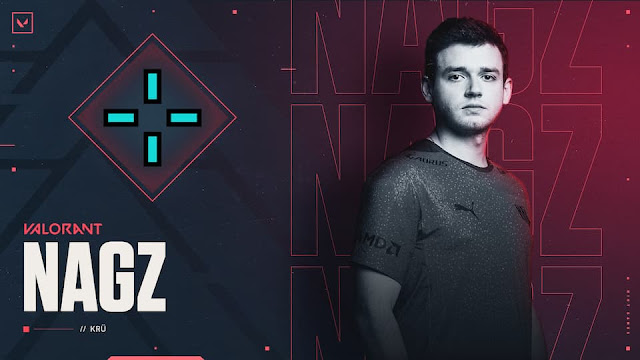
Profile Code: 0;s;1;P;c;5;o;1;0t;1;0l;3;0a;1;0f;0;1b;0;S;o;1
You might also like:
What can you say about this guide on how to import and export crosshair settings in Valorant? Just leave your comment below.
Image credits: Valorant










No comments: